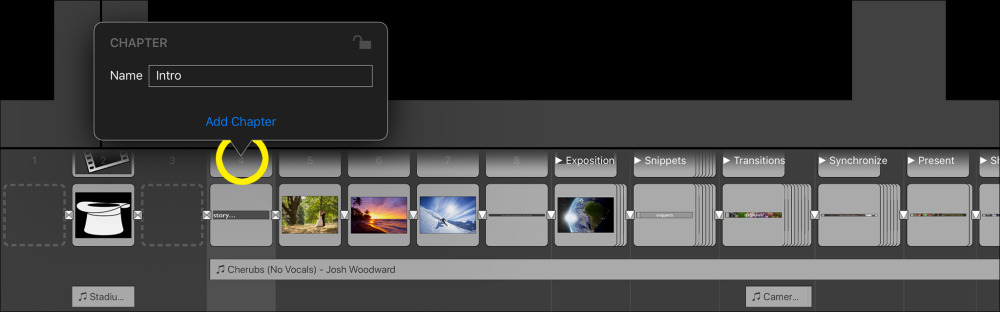Chapters help to divide a long slideshow into groups that are easier to navigate. Each chapter has a name and can be expanded or collapsed.
Create a Chapter
To create a new chapter, double-tap the slide number to show the Chapter Options. Enter the name of the chapter and tap on Add Chapter.
Expand/Collapse a Chapter
To expand or collapse a chapter, simply tap on its name. Collapsed chapters will take up less horizontal space. When working on a long slideshow with e.g. 400 slides, you might have to scroll around quite a bit to find the slides that you want to work on. If the slideshow is divided into chapters, collapse all chapters except the one you are currently working on – that way a lot less horizontal scrolling will be required!
Edit Chapter Name
To change the name of an existing chapter, double-tap on its name to show the Chapter Options. Tap on the name to edit it. Tap outside the popover to dismiss it.
Delete a Chapter
To delete an existing chapter, double-tap on its name to open the Chapter Options. Then tap on the Delete Chapter.