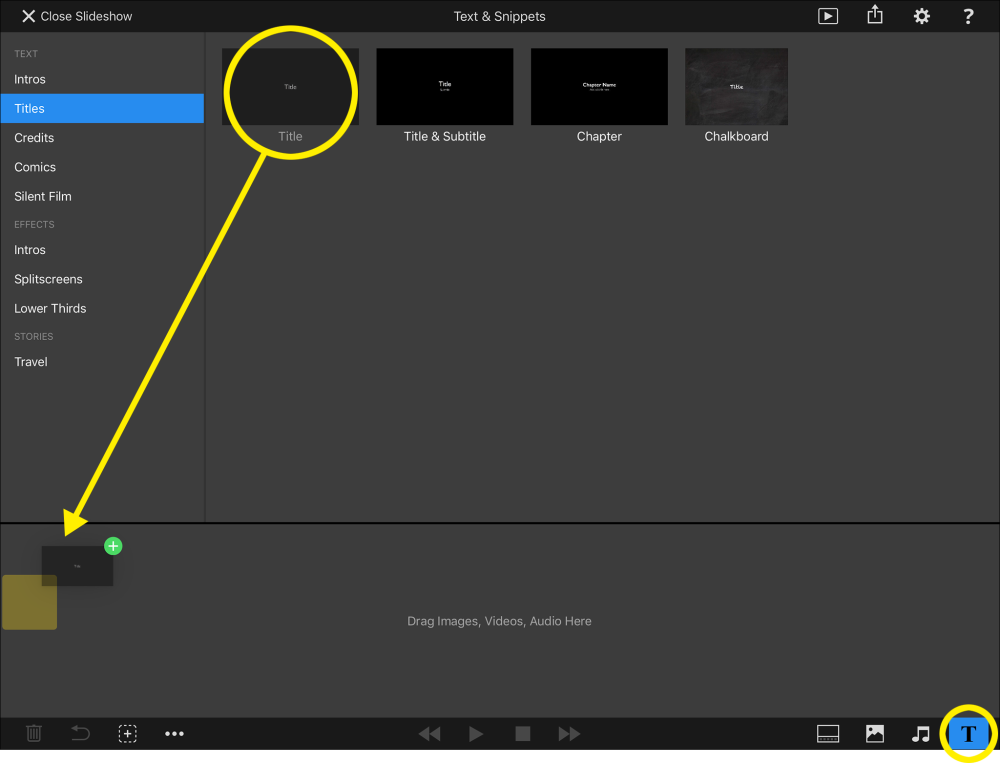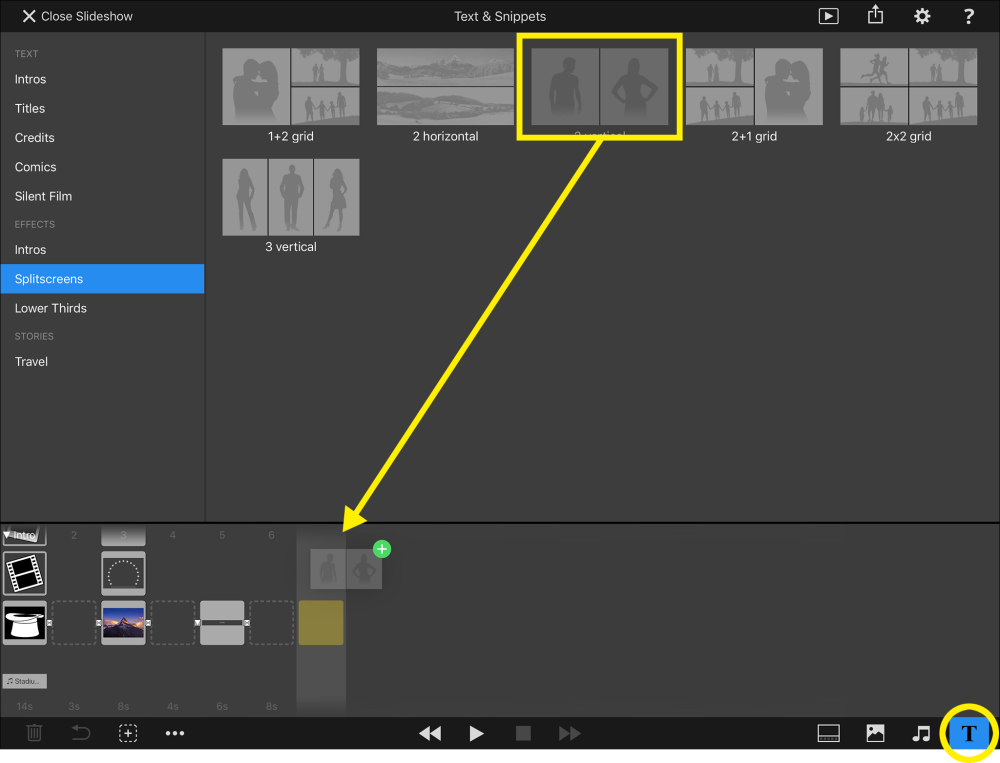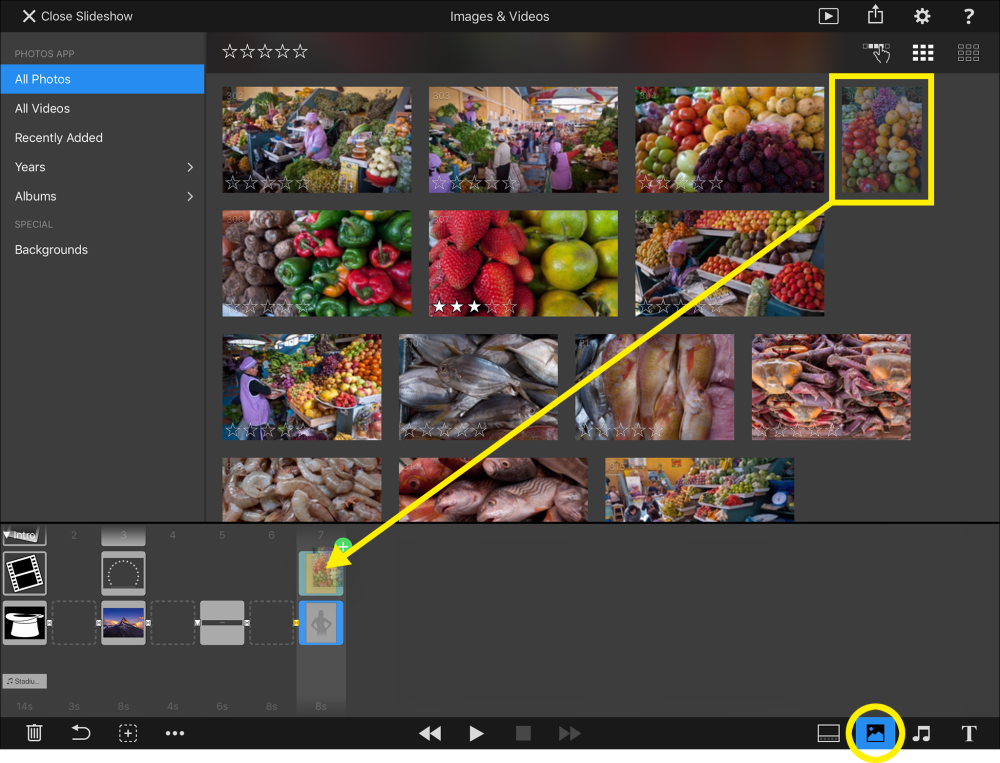Snippets are reusable building blocks that can be dragged into the Storyboard to create a professional looking slideshow more quickly. Some snippets are really simple and contain only a single layer, while others are quite complex and contain a whole sequence of slides, or even a complete storyline.
The royalty free music that ships with FotoMagico is also packaged as snippets, because that way the synchronisation to the beat of the music and the artist credits slide is already included.
Text Snippets
Tap on the Text & Snippets icon in the toolbar to show the Snippets Browser. Select a category on the left side and then drag the desired text snippet from the browser down to the Storyboard. Double-tap on the text layer in the Stage to edit the text to your liking. Text editing and formatting is explained in Adding Text.
Effects & Story Snippets
Tap on the Text & Snippets icon in the toolbar to show the Snippets Browser. Select a category on the left side and then drag the desired effect snippet from the browser down to the Storyboard.
Most effects and story snippets contain grey placeholder images. These placeholders are supposed to be replaced with your own images. Open the Images & Videos browser and drag the desired image onto the placeholder in the Storyboard. Repeat this process for each placeholder in the snippet.