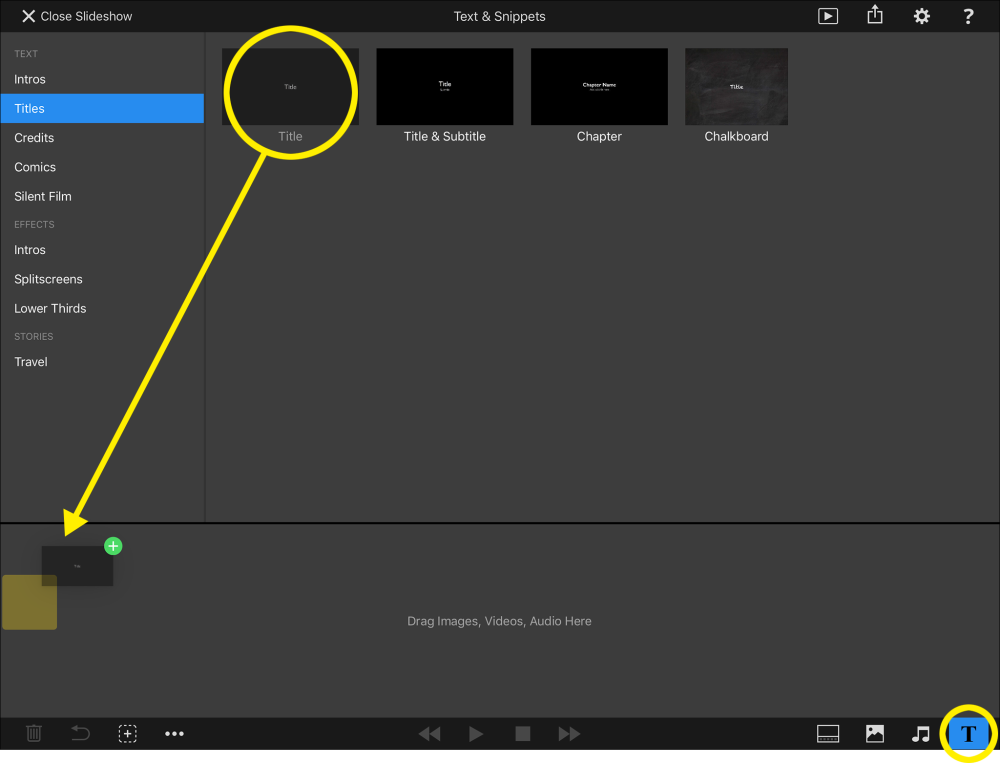To add a text layer tap on the Text & Snippets icon in the bottom toolbar. Select a category on the left side and then drag the desired type of text layer from the browser down to the Storyboard. The yellow highlight will indicate where the text layer will be inserted once you drop it.
Editing Text Layers
Double-tap on a text layer in the Stage to edit its text. The Options popup will be automatically shown and the text layer switches to editing mode – which is indicated by a blue frame with two resizing control points at the sides. You may have to select the desired range of text before you can start typing.
The Options Popup contains text formatting choices like font family, style and size, text color, text alignment and more. If only part of the text is selected, then any formatting changes apply to this selection – otherwise they apply to the whole text.
Text alignment depends on the width of the layer. To change the width of the text layer drag one of the blue control points at the side of the layer frame.
Text Placeholders
Text placeholders are tokens that can be inserted into a text layer. They will be replaced with the actual values when the text layer is rendered for displaying on screen. An example is <AUTHOR>, which will be replaced with your name.
The following placeholders can be entered in the Slideshow Info section in the Settings:
<SLIDESHOW-TITLE> |
Inserts the title of the slideshow |
<SLIDESHOW-SUBTITLE> |
Inserts the subtitle of the slideshow |
<SLIDESHOW-DESCRIPTION> |
Inserts the description of the slideshow |
<AUTHOR> |
Inserts the name of the author |
<ORGANIZATION> |
Inserts the name of your organization |
<COPYRIGHT> |
Inserts the copyright info |
<EMAIL> |
Inserts your email address |
<URL> |
Inserts your web page URL |
The following placeholders depend on the contents of the slideshow:
<SLIDE-COUNT> |
The total number of slides in this slideshow |
<SLIDE-NUMBER> |
The number of the current slide |
<SLIDE-NOTES> |
The slide notes (for the teleprompter) of the current slide |
<CHAPTER> |
The current chapter name |
<TODAY> |
Today’s date |
<SLIDESHOW-CREATION-DATE> |
The date this slideshow was created |
<SLIDESHOW-CREATION-YEAR> |
The year this slideshow was created |
The following placeholders always depend on the image layer directly below the text layer containing the placeholder:
<IMAGE-FILENAME> |
The filename of the image file |
<IMAGE-TITLE> |
The EXIF or IPTC image title (if available) of the image file |
<IMAGE-CAPTION> |
The EXIF or IPTC image title (if available) of the image file |
<CAPTURE-DATE> |
The capture date of the image |
<CAPTURE-TIME> |
The capture time of the image |
<EXPOSURE-TIME> |
The exposure time of the photo |
<APERTURE> |
The aperture of the photo |
<FOCAL-LENGTH> |
The focal length of the photo |
<ISO-SPEED> |
The ISO speed of the photo |
The following placeholders depend on the all audio tracks contained in this slideshow:
<AUDIO-SONGS> |
The name of all songs used in this slideshow |
<AUDIO-ALBUMS> |
The name of all albums used in this slideshow |
<AUDIO-ARTISTS> |
The name of all audio artists used in this slideshow |
<AUDIO-URLS> |
The URLs (if available) of all songs used in this slideshow |
<AUDIO-CREDITS> |
The complete audio credits for this slideshow |
Note: The <AUDIO-CREDITS> placeholder is the basis for the music credits slide, that is required when using any of the royalty free Creative Commons licensed music. Always make sure that you do include a slide with music credits at the end of the slideshow!